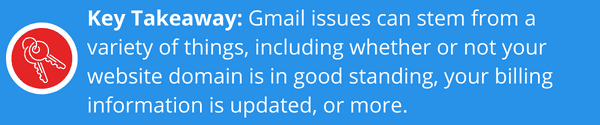
The world functions on email now, or at least it feels like it does. So what happens when you’re locked out and unable to login or access your email? The short answer: intense frustration. The long answer: inability to respond back to customers, team members, and more.
Recently, we’ve seen an uptick in phone calls related to email issues due, in part, to Google making Workspace a paid product. As a web design company that supports organizations’ domains, people often assume that we control their email address as well. It’s a logical conclusion given that many email addresses have your website’s domain in the title, but that’s not actually the case.
Your email and your domain are connected, but not the same thing.
Your email and your domain are two different things, and while they are linked, being locked out of your email account isn’t always a result of a domain issue. So, what should you check when you can’t access your email? That’s what we will cover in this blog. Note: This blog is specific to Google and Google issues.
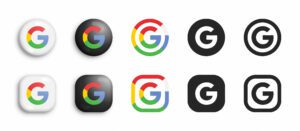
What to check if you’re locked out of your Gmail email account
First, Has Something Changed With Your Email Provider?
Google announced in the fall of 2020 that customers with a free “legacy” G Suite subscription would be transitioned to a new paid platform called Google Workspace in order to, as Google put it, “provide a better customer experience to support your organization in the future of work.” Organizations could begin self-transitioning their accounts from G-suite to Google Workspace as of November 2021, but Google stated that they would gradually be changing accounts as time passed to move users off of the retiring G Suite.
Put bluntly, everyone with a legacy G-suite account would either need to move and transition their account to a paid subscription OR Google would transition their content and information for them and bill the card on file. Accounts that lacked a card on file would, you guessed it, be cut off from using Google services on August 1, 2022 with the first official Google Workspace billing cycle.
Note: these changes did not impact individual Google accounts, only business accounts. Nonprofits also have separate Workspace conditions of use which you can learn more about here.
Second, Ask the Big Question: Have You Transitioned Your G-Suite Account?
If the answer is NO, then this could mean that Google transferred your business account, attempted to bill you, and marked your account as disabled. In order to re-access your email, you will need to select one of Google’s new workspace accounts and pay the first invoice. Detailed information regarding those plans, their pricing, and what they include can be found here.
If the answer is YES, your next step should be to locate your Google Account Administrator (the person on your team responsible for your Google account & Google Admin Console) and have them assist you with troubleshooting.
You’ll need to confirm that none of the following things have occurred:
- The monthly payment failed — has your credit card expired or has some other billing issue occurred to make your account “unpaid” for the month?
- The free trial expired — self-explanatory, but have you run out of your trial period? Do you need to add a credit card or other method of payment on file to correct the issue?
- The annual contract was canceled — did some downgrade or cancel your account? Can you re-establish that connection?
- The Domain registration through Google expired — has your website domain expired?
To see Google’s full checklist click here.
Finally, You’ll Need to Look Into the Following:
Check the Internal Admin Things
The first three things on this list should be internal conversations you have with your team to troubleshoot the issue. Confirming that your billing and your account administrator are on the same team might resolve the issue before you have to escalate further.
Make Sure Your Domain is in Good Standing
As for checking your domain, if you care for your website yourself, you’ll need to confirm that your domain is still valid. If you have a freelancer or agency partner that handles your domain, you should send them an email or call to confirm that your domain is still in good standing.
Note: In every scenario, you will need access to your Google Admin Console via your account administrator, i.e. the person responsible for managing your Google account on your team. If you do not know who that person is or have other issues accessing your admin console, you’ll need to check out Google’s guide here. The account administrator login will be associated with a specific email address. If you do not know what email address it is or if that email address is no longer in use by your organization (think a teammate leaving and their emails being deactivated), then you may need to reset your admin via Google.

If All Else Fails, Seek Support from Google Itself
If you’re still running into issues, you’ll need to follow up further with Google’s Gmail support team.
It’s incredibly frustrating to be locked out of your Gmail and we wish you all the best in restoring access and getting your organization up and running once more!



